Affiliate links on Android Authority may earn us a commission. Learn more.
Android 'hacks' you can do without rooting your phone
Published onMay 24, 2022

Gaining root access on Android was once considered the best way to unlock your device’s full potential. These days, however, rooting an Android device is neither straightforward nor well-documented. But don’t despair — Android has matured significantly over the years and you no longer need root access to unlock key aspects of the operating system. To that end, here are some of our favorite ‘hacks’ that you can perform on any Android device.
See also: Charging habits to maximize battery life
Change DPI to increase UI and content density
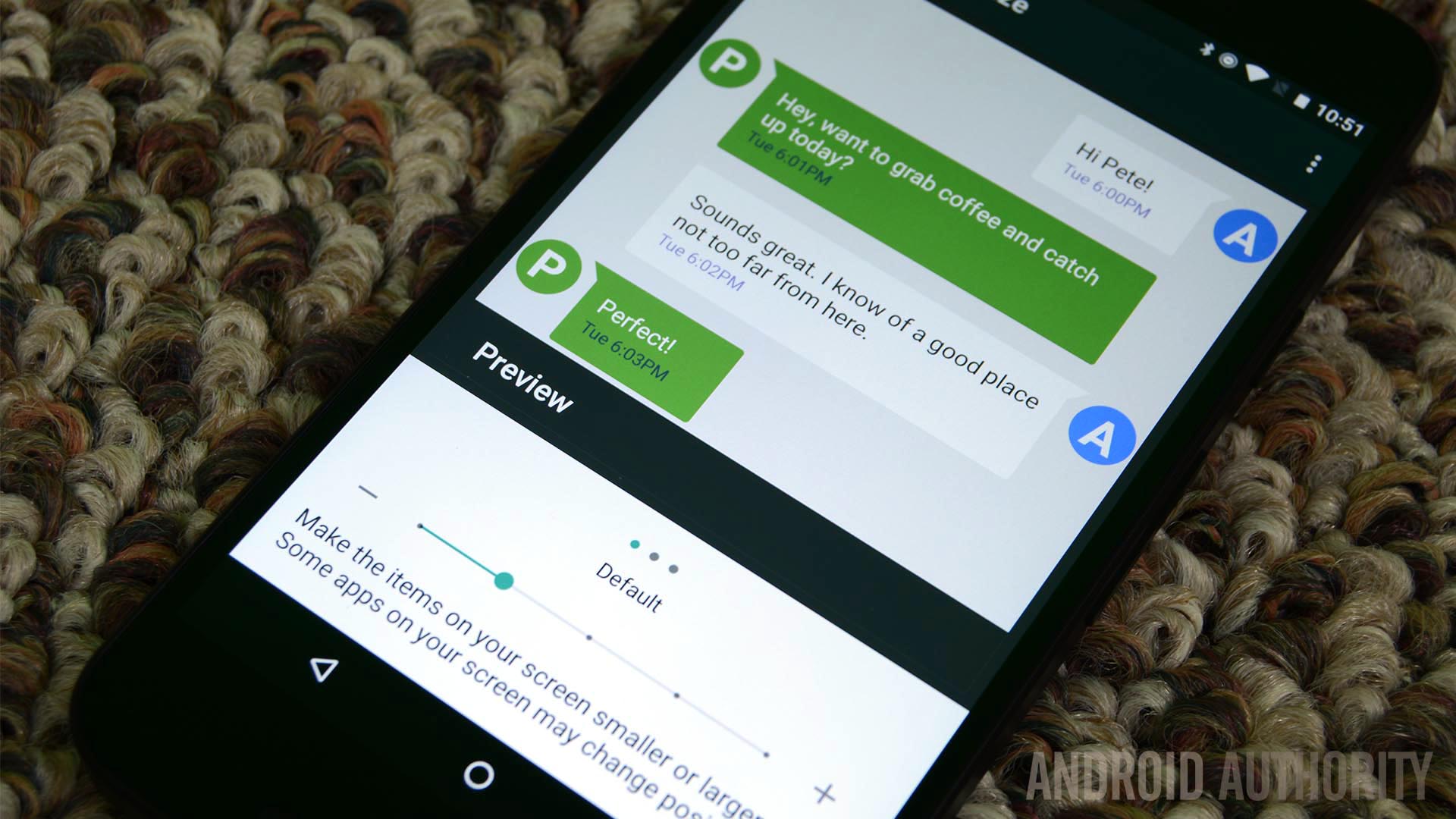
Smartphone display sizes have crept up over the years, but not all devices make optimal use of the available space. Luckily, you can simply change one simple (but hidden) setting to increase the density of content on your device.
Before you can change your device’s display density, however, you’ll have to enable Android’s hidden developer settings menu. Open the Settings app, navigate to About Phone or About Device, and look for the Build number entry. Tap the label seven times until a notification pops up that says “You are now a developer.”
Next, return to the main settings menu and enter the newly unlocked Developer options submenu. Scroll down and tap on Smallest width. This will bring up a text field with your device’s default DPI. Simply increment the number in steps of 10 or 20 until you’re happy with the result. Alternatively, you can reduce the DPI to make UI elements larger — the choice is completely up to you.
On many Android devices, you may also find this option under the Display section of the Settings app. Enter the Display Size or Screen Zoom submenu and play around with the slider. This approach won’t offer a very wide adjustment range, but it’s better than nothing. If this option doesn’t exist on your device, you’ll have to delve into the aforementioned developer options instead.
Activate shortcuts with a double-tap gesture
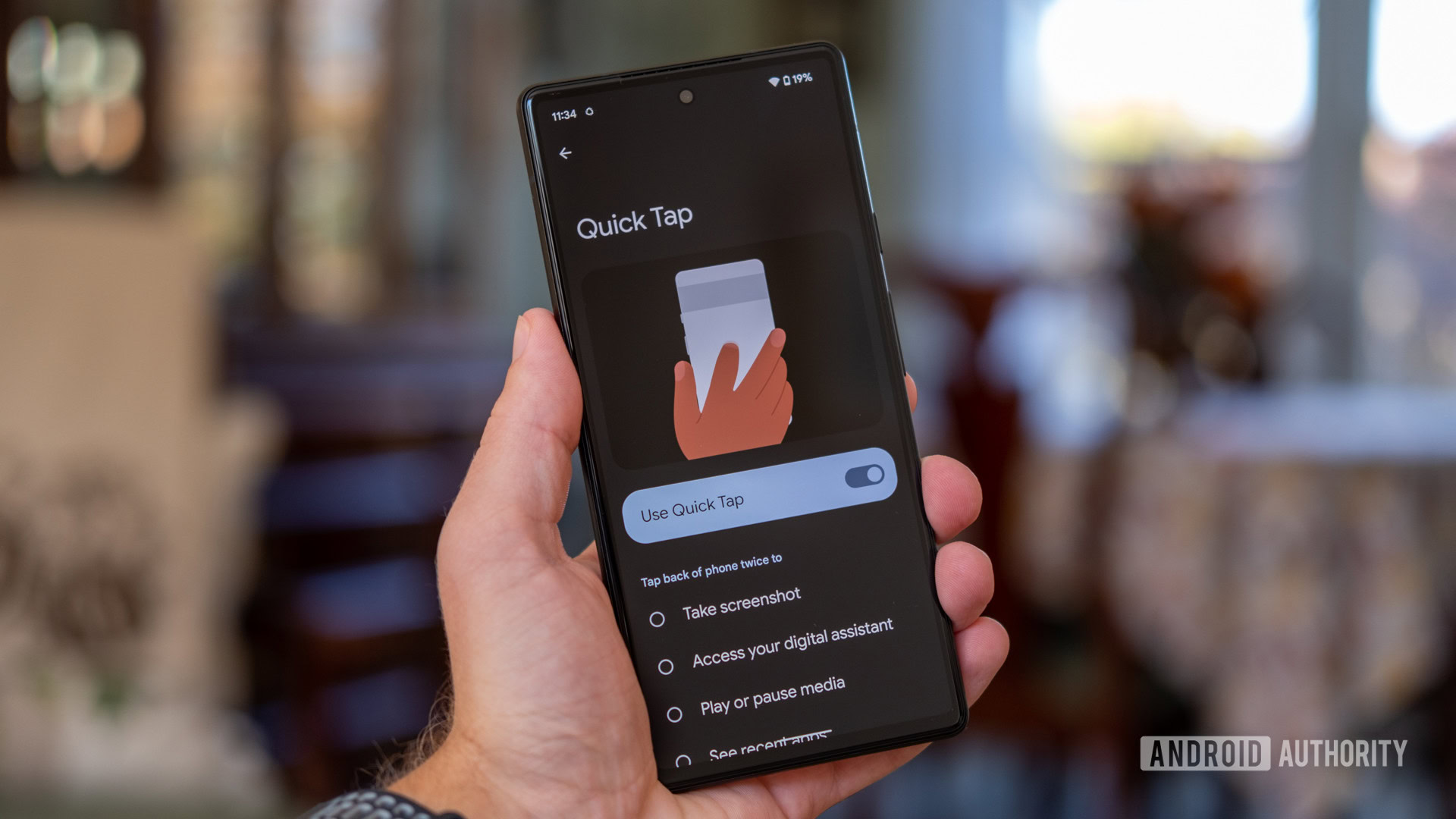
With Android 12, Google introduced a cool feature that allows you to activate shortcuts by double-tapping the back of your device. However, this functionality remains exclusive to Google’s own Pixel smartphones, even to this day. Luckily, the Android developer community has plenty of hacks up its sleeve — a third-party app can bring the phone to just about any device.
The aptly-named Tap, Tap app is an open-source implementation of Google’s feature. It’s even based on the feature’s original code that uses machine learning to detect your taps. You can program the app to perform a wide range of tasks upon detecting a double-tap, from launching an app to toggling the flashlight.
We have a full step-by-step guide on how to install the Tap, Tap application on your smartphone. That said, if you’re in a hurry, here’s a direct link to the project’s Github page.
Use Tasker to automate your life
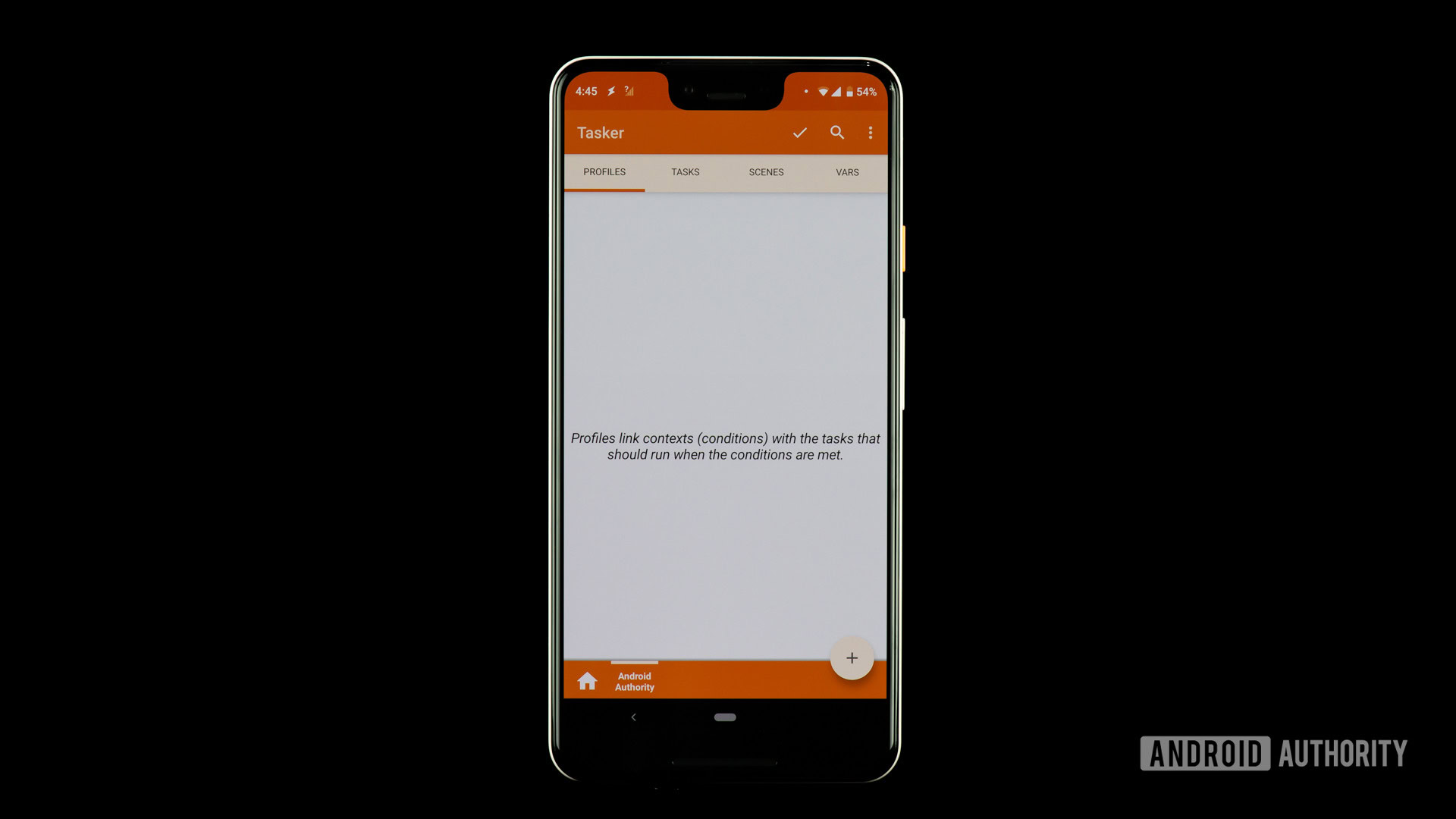
Have you ever wished your phone could predict your next move when you open an app or perform a certain action? Tasker, one of the most powerful automation apps on Android, can do just that — although you’ll have to configure it yourself.
As the app’s name suggests, Tasker allows you to create tasks that activate whenever a certain trigger or condition is met. For example, you could create a task to enable auto-rotate and increase the brightness when you open a video app like YouTube. Tasker’s official website maintains a long list of sample use-cases but even that only barely scratches the surface of what’s possible.
Continue reading: How to use Tasker to take Android to the next level
Play retro games on Android with an emulator

Modern smartphones and tablets now have enough power under the hood to emulate most games. In fact, some higher-end chips can even emulate relatively recent consoles like the PlayStation 2, using the AetherSX2 emulator. This means you can revisit your favorite childhood experiences right from your Android device, although we’d recommend pairing a Bluetooth controller for a comfortable experience.
You can download the vast majority of emulators directly from the Play Store on Android, with no hacks necessary. However, don’t expect all of them to work flawlessly out of the box. To that end, check out our definitive guide on how to emulate on Android where we delve into what you’ll need and how to get started.
Program your own NFC tags
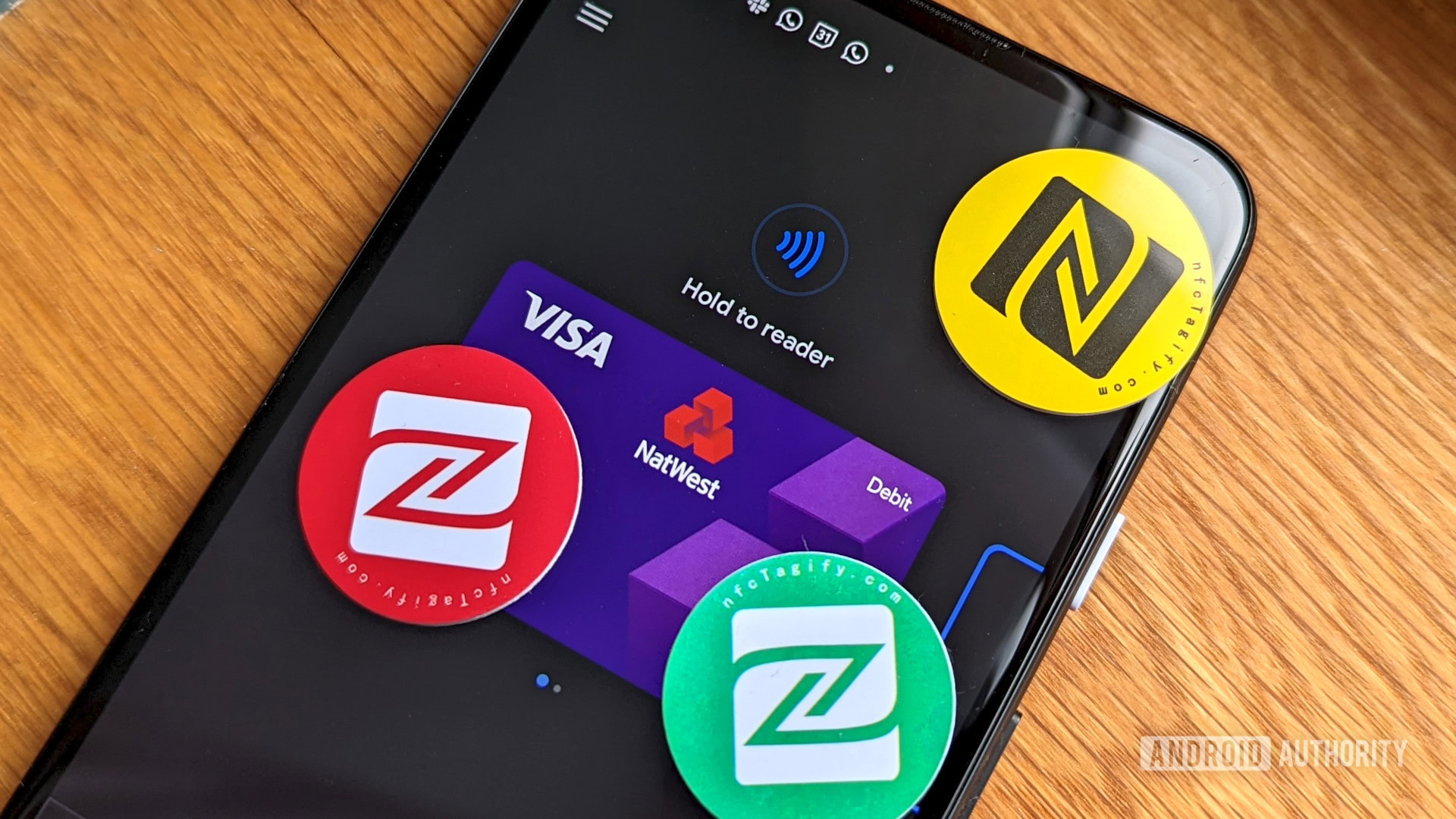
Many of us use near-field communication (NFC) for mobile payments and public transit, but did you know that you can program your own NFC tags too? You can pick up a pack of blank NFC tags from your nearest electronics store (or Amazon). From there, it’s as simple as finding an Android app with support for custom NFC tags.
For example, the NFC Tools app allows you to write custom text, URL, phone number, or Wi-Fi password to any rewritable NFC tag. Alternatively, you could program a Tasker task to trigger an even more elaborate sequence of actions.
Related: How do NFC tags and readers work?
Bonus Android hack for Samsung devices: Good Lock
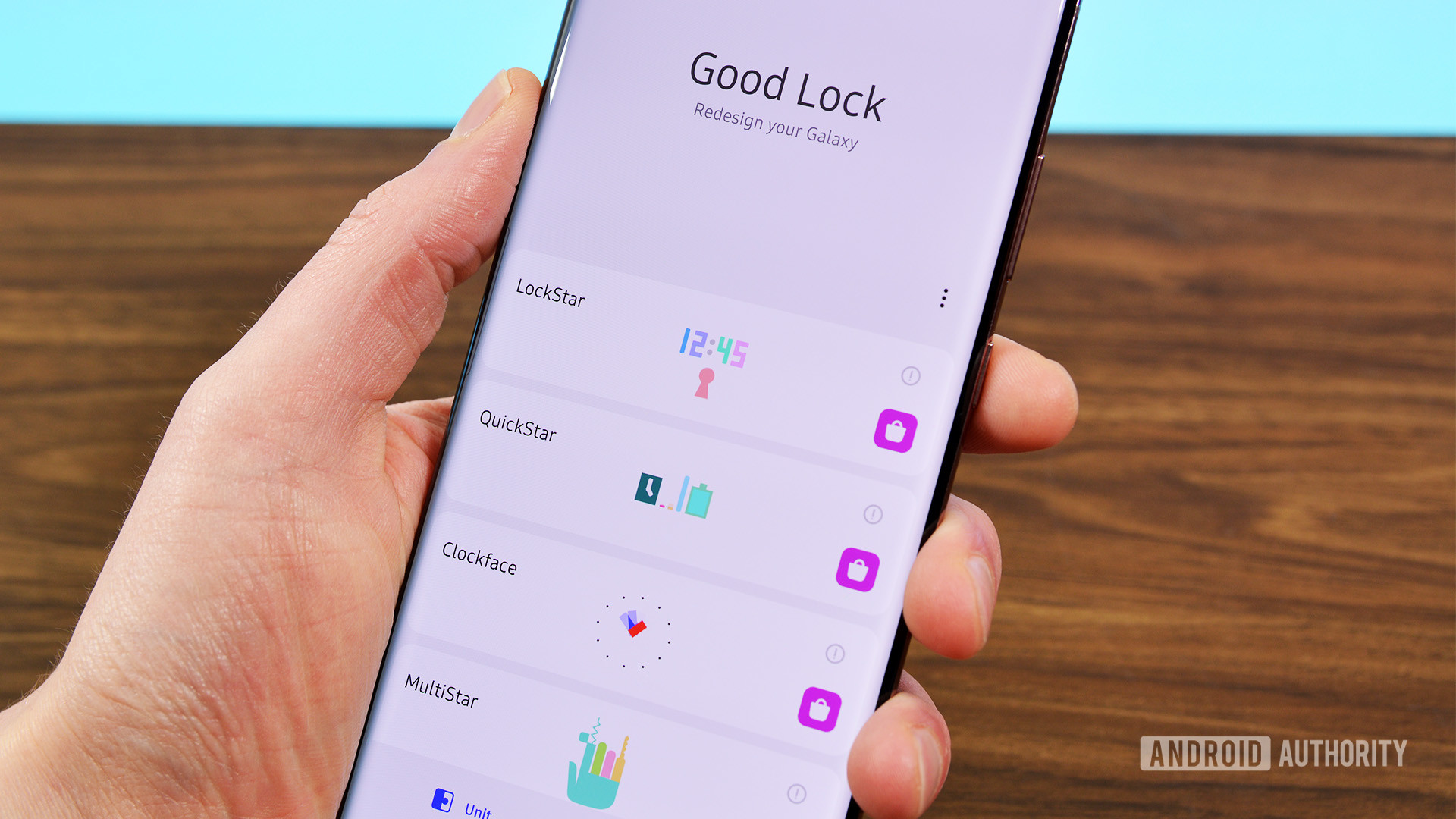
One UI, Samsung’s Android skin, often gets criticized for having too many bells and whistles throughout its interface. But that has an upside too — Samsung offers an optional suite of apps that transform the look and feel of your phone’s user interface. Named Good Lock, these apps (also called modules) allow you to customize everything from your device’s lock screen to the sensitivity of gesture controls.
For example, you can use the Sound Assistant module to adjust volume output on a per-app basis. This can come in handy if you’d like to keep a higher volume level for GPS navigation than your preferred music app. The only downside is that you’ll have to download Good Lock and its associated apps from Samsung’s Galaxy Store instead of the Play Store.
Read more: Samsung Good Lock review